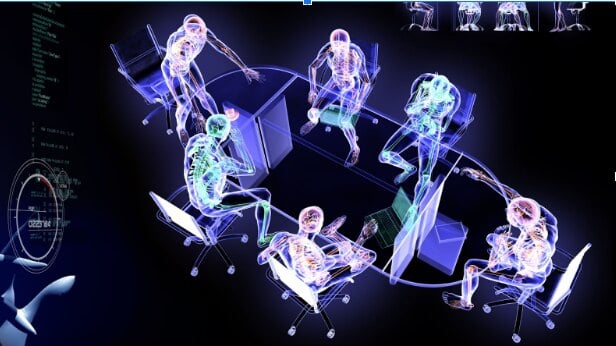Marketing your products successfully is never easy. In this day and age, where conventional marketing is facing a tough task in the digital sphere, you need to have an active digital marketing strategy, especially on Facebook. A significant number of small-medium businesses are taking up facebook marketing, yet they fail to make the proper use of the tools disposed by Facebook themselves, in order to market your products better. Let’s dive into the details on how to effectively use Facebook analytics to understand your audience, optimize your content, and grow your business.
Step 1: Access Facebook Analytics
The first step is to access your Facebook Analytics. To do this:
- Go to your Facebook Page.
- Click on “Insights” at the top of your Page.
This will take you to your analytics dashboard where you can see an overview of your Page’s performance including actions on your Page, Page views, Page likes, post reach, and post engagement.
Step 2: Understand Your Audience
The next step is to understand your audience. To do this:
- In the left menu, click on “People.”
- Here, you can see your followers’ demographic information including their age, gender, location, and language.
This information can help you tailor your content and messaging to appeal to your most relevant audience segments.
Step 3: Analyze Engagement
Next, it’s time to analyze how your followers are engaging with your content. To do this:
- In the left menu, click on “Posts.”
- Here, you can see when your followers are online and which of your posts get the most engagement.
This can help you understand what type of content resonates with your audience and the best times to post to reach your audience when they are most likely to engage.
Step 4: Track Conversions
Facebook Pixel is a tool that allows you to track actions taken on your website as a result of Facebook advertising. This can include purchases, sign-ups, and other important actions. To set up Facebook Pixel:
- Go to your Facebook Events Manager.
- Click on the hamburger icon (≡) in the top left corner.
- Click on “Pixels.”
- Click on “Create a Pixel.”
- Follow the instructions to set up your Pixel.
Once you’ve set up Facebook Pixel, you can use it to improve ad targeting and understand the return on investment (ROI) of your Facebook advertising efforts.
Step 5: Create Custom and Lookalike Audiences
Facebook Analytics allows you to create custom audiences based on specific criteria like website visitors, people who engaged with your content, etc. You can also create lookalike audiences – people who are similar to your best customers. This can help you reach potential customers who are likely to be interested in your products or services. To do this:
- Go to your Facebook Ads Manager.
- Click on the hamburger icon (≡) in the top left corner.
- Click on “Audiences.”
- Click on “Create a Custom Audience” or “Create a Lookalike Audience.”
- Follow the instructions to set up your audience.
Step 6: Analyze Customer Journey with Funnels and Cohorts
Facebook Analytics also allows you to analyze the customer journey through funnels, seeing at which point potential customers drop off. You can also perform cohort analysis to understand the behavior of specific groups of users over time. This information can be accessed under “Funnels” and “Cohorts” in your Facebook Analytics dashboard.
Step 7: Leverage Automated Insights
Facebook Analytics can provide automated insights, highlighting unusual activity or trends without the need for manual analysis. This can help you spot opportunities or issues more quickly. You can access these insights in your Facebook Analytics dashboard under “Insights.”
Remember, the key to effective use of Facebook Analytics is consistent review and application of these insights to your marketing strategies. By doing so, you can make data-driven decisions that help your business grow.